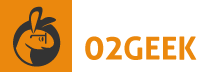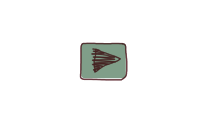Building a Mobile Application
1:05:36
Act now while we have available seating
Our on line school is private, affordable and interactive with trainer support.Act now save your seat before someone else takes yours.
Topics
- Course Overview (01:13)
- Setting up our initial application configurations (06:53)
- Centering The content on the stage (05:07)
- Drawing Inches for our ruler (09:12)
- Making our application redraw each time screen changes (04:25)
- Initializing our application with null (02:34)
- Huston we have a problem: Bug patrol (04:14)
- Environment Friendly developers Reuse code (04:14)
- It's time to add Digits to our application (19:08)
- Applications can have memory leaks – Don't let it happen (02:48)
- Adding an icon to our application (02:21)
- Wake up ! It's not time to sleep (03:25)
Firstly I'm so happy to have you here in part 3, What are we going to do? We are going to build a totally new start to scratch Mobile application (publishable to iOS or Android). Our application will automatically look great in horizontal or vertical view, more over then that it will look really great and work great on any device no mater what size screen with that we will go through all the steps involved with building an applications. As you might of noticed this course heavily depends on parts 1 and part 2 so please watch them before watching this title.
Taking a deeper Dive:
- Setting up our initial application configurations:
Our first step into building a fully working application is to start a totally new Android Application (just as we did in part 1). We will then start configuring our application name and Adobe Air Settings. We will give our application a unique ID and even define the version number of the application. We will configure our application to be a full screen rotatable application.As we are still testing out our application we are going to configure our application as a debugger version and not a release version. We are doing this to enable us to get debugger events from our application as we test it out on our mobile device later on. And continue and review all the Adobe Air Tabs before we continue into the next video. - Centering The content on the stage:
We are going to do everything via code. Although on your end you can build many things directly on the timeline to keep things very dynamic we will try to avoid having content on the stage limited to our logo. What we really want to do first is set our applications registration point to the top left corner we do that using the StageAlign.TOP_LEFT property and set our application not to scale as well.Once we have an application that doesn't automatically scale we are ready to start adding logic into our application. As such we will start off by listening to the Orientation event and we will recent our logo each time to remain in the center of the screen. - Drawing Inches for our ruler:
It's time that we start drawing our actual ruler. The first step is we need to figure out what an inch is at all. As we talked about in Course 2 when we discovered the capabilities class we discovered that we can load up how many pixels are in an inch using the Capabilities.screenDPI property.Now that we know how many pixels are an inch its time for us to draw lines in the intersection point of inches. By the end of this video you will leverage Flashes Drawing API(you can learn more about that here) to draw out the inches of our ruler. - Making our application redraw each time screen changes:
Our ruler looks great but only problem is that as soon as the user rotates there device our application doesn't look all that no more. In this video we will fix that problem by enabling our application to redraw itself each time the orientation changes.It's time for us to test out our application in a mobile Android device to discover we have a bug. In the next video we will address the bug. - Initializing our application with null:
When we first start our application on a mobile device it looks like hell right now. We got to fix that. We will use a trick in programing enabling us to call the refresh using the null attribute . Let's see how do that before moving to the next video were we continue to debug and improve our application.Ops we got a real bug %u2013 let's fix it before moving forewords. - Huston we have a problem: Bug patrol
Testing is the heart of developing. Bugs are ok don't fear them we make them all the time. In this video we figure out what the bug is and then isolate it so we can fix it. By the end of this video we figure out what the problem was and fix it. - Environment Friendly developers Reuse code
When you think about it we just created a function to draw our an inch and now we want to build � inches and smaller elements inside of an inch and when you think about it , isn't it almost the same thing with small variants?It defiantly is and in this video we take our code and rewrite it to enable it to be reused. This way of programing is called agile development. So let's get agile. - It's time to add Digits to our application:
It's really great to have lines but how will users know how many inches they have if there are no numbers? Exactly ! In this video we take a look at how text works in ActionScript and get it to align correctly in the Air runtime. - Applications can have memory leaks %u2013 Don't let it happen
When your building an application its not that uncommon to create small memory leaks when working on the client end or mobile for that mater most of the time these issues are not very major but the bigger the application is or the weaker the mobile device is the more battery you will drain from the user and worse.So it's time we test out our application and figure out where do we need to improve it to avoid memory leaks. - Adding an icon to our application
We start off with an icon I created once saved out as a PNG we will add it into our Adobe AIR configurations. By the end of this video we will have the application icons configured. - Wake up ! It's not time to sleep
Our application is in test mode and it falls asleep on us what a horrific ordeal. Well not really, it's not so bad we will add a small patch to our application and get it ready to become the Flashlight it always wanted to be at night ;) and with that we completed building our first complete android application. Congrats!
Our free content is sponsored by these ads become a prime member and get rid of them.
Source

Act now while we have available seating
Our on line school is private, affordable and interactive with trainer support.Act now save your seat before someone else takes yours.